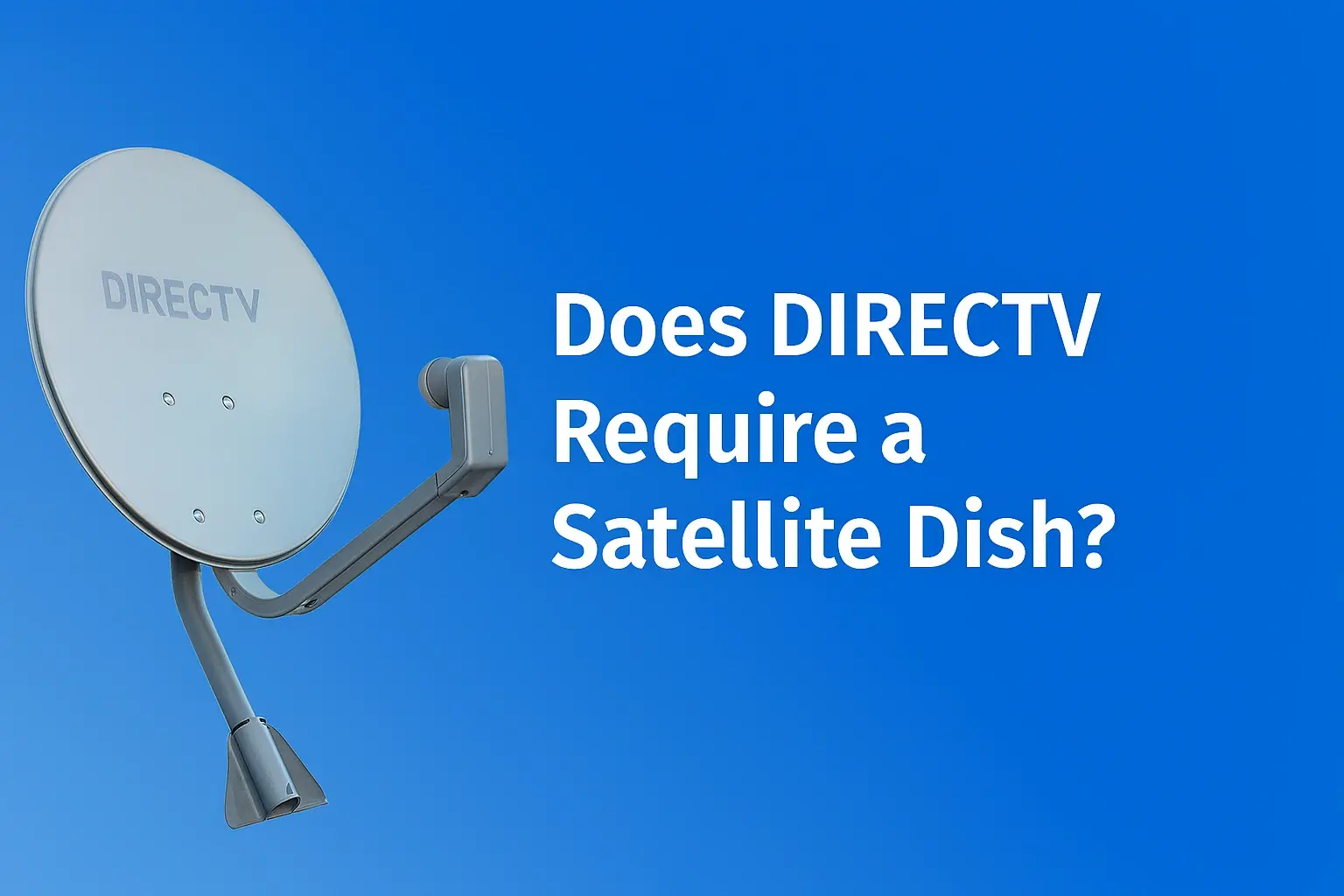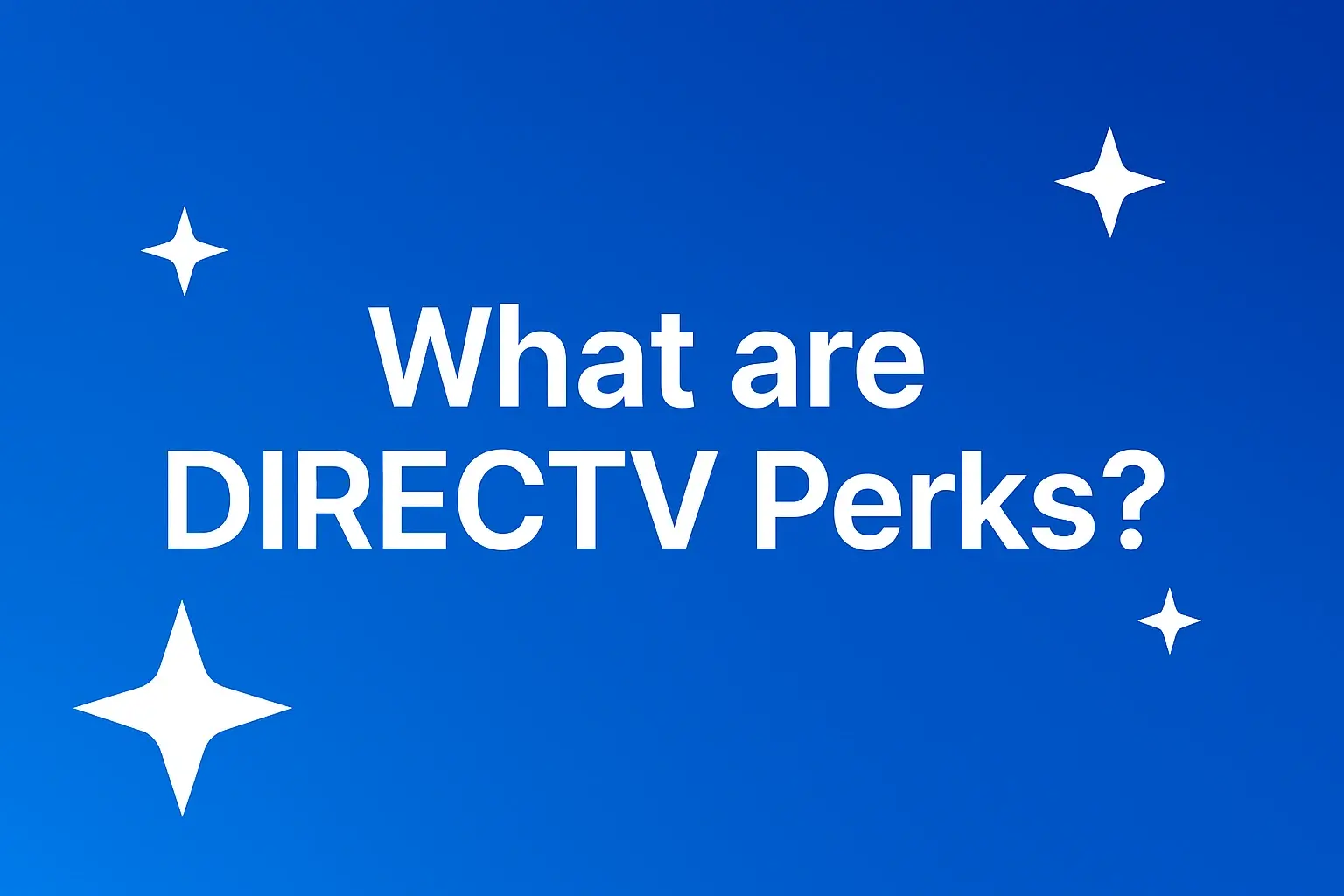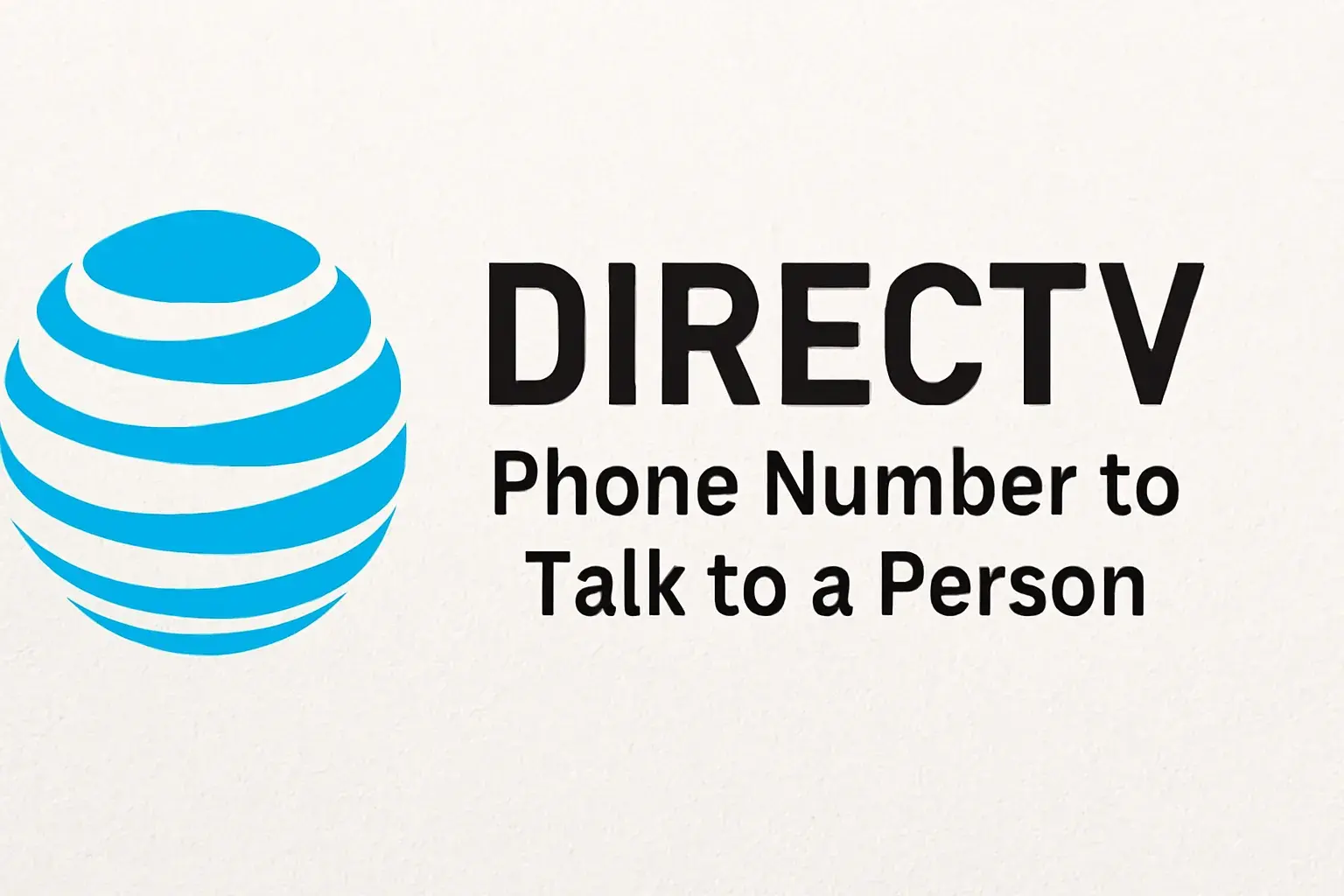-
Posted on: 05 Jul 2024
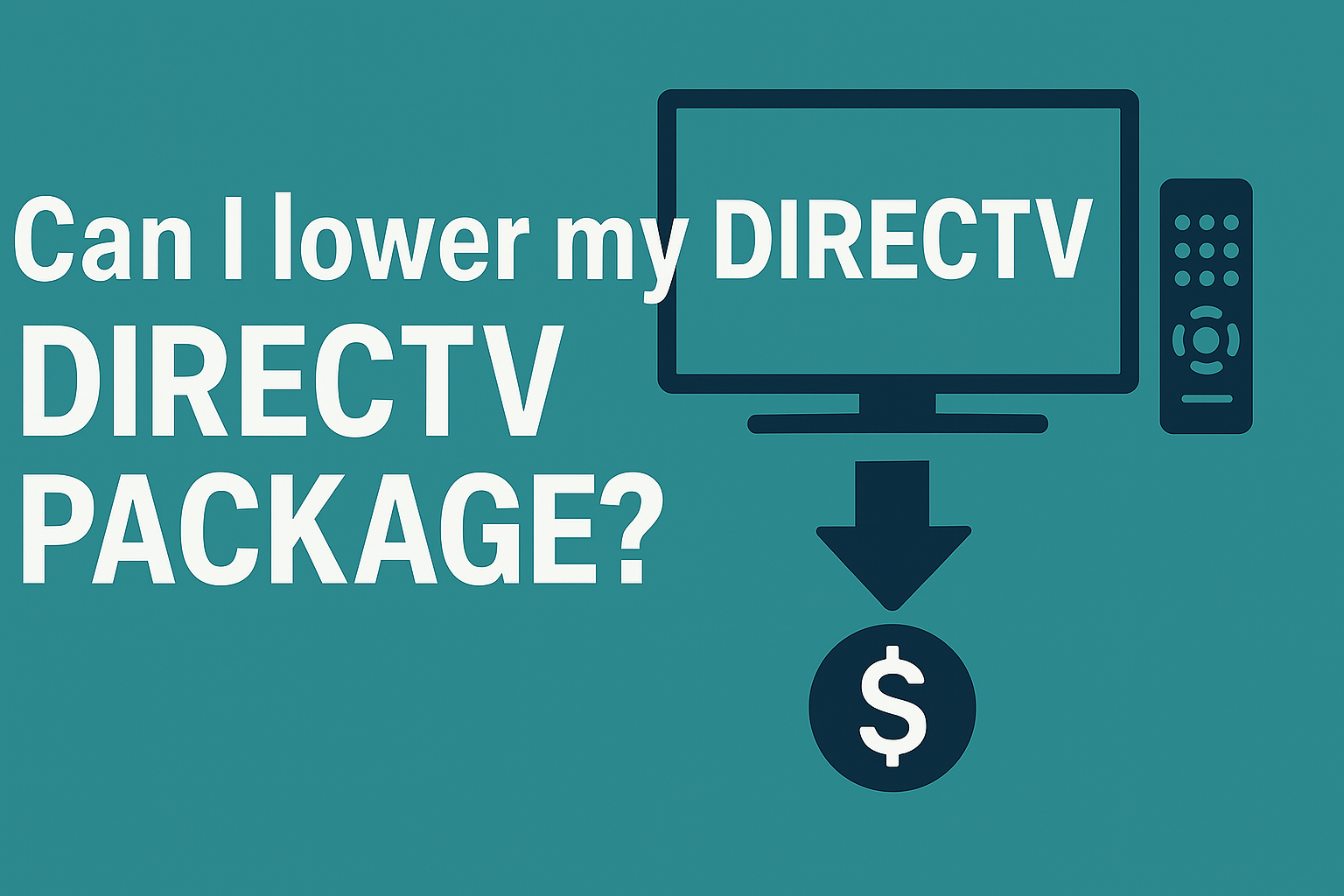
-
HughesNet is a leading provider of satellite internet services, especially for customers in rural and underserved areas of the United States. However, like any internet service, issues can arise. If you're facing slow speeds, dropped signals, or no internet connection, performing a reset on your HughesNet modem or router might be the fastest way to get back online.
In this comprehensive guide, we’ll take you through all the different types of resets, step-by-step instructions for each, when and why you should use them, and advanced troubleshooting techniques. Whether you're a first-time user or a seasoned techie, this article covers everything you need to know about resetting HughesNet Internet.
Why Reset Your HughesNet Internet?
Resetting your HughesNet modem or router can resolve a variety of internet-related issues, including:
- Internet running slowly or not loading pages
- Devices constantly disconnecting from Wi-Fi
- No internet access despite being connected to Wi-Fi
- DNS errors or IP address conflicts
- Modem/router freezing or not responding
Like any electronic device, your HughesNet modem and router can benefit from occasional resets to refresh the system, clear memory cache, and reestablish satellite communication.
Understanding the Components: Modem vs Router
Before performing a reset, it helps to know what equipment you’re dealing with. HughesNet systems typically include:
- Satellite Dish: Installed outside your home, it communicates with HughesNet satellites in orbit.
- Modem: Connects to the satellite dish and converts the signal into internet access.
- Router: Broadcasts your internet signal wirelessly to devices in your home. (In many models like the HT2000W, the router and modem are combined.)
When you reset your HughesNet Internet, you are primarily targeting the modem and/or router.
Different Types of Reset You Can Perform
1. Soft Reset (Power Cycle)
This is the most basic reset method and should always be your first step when experiencing internet issues.
- Unplug your HughesNet modem/router from the power outlet.
- Wait for 60 seconds. This allows internal components to fully discharge.
- Plug it back in and wait for the system to reboot. This usually takes 4–6 minutes.
- Check the LED lights. If they’re solid green or blue, your internet should be working.
2. Hard Reset (Factory Reset)
A factory reset wipes all configurations and restores the modem/router to default settings. Use this only if a soft reset doesn’t resolve your issue.
- Locate the reset pinhole on the back of the modem/router.
- Use a paperclip or similar object to press and hold the button inside for 20 seconds.
- Release the button when the lights on the front panel begin to flash or turn off.
- Wait for 5–10 minutes as the system resets and reboots.
- You’ll need to reconfigure Wi-Fi settings, passwords, and custom names (SSID).
3. Remote Reset (Using the System Control Center)
If your modem is partially functional, you can attempt a remote reset via the HughesNet System Control Center.
- Open a web browser on a connected device.
- Type
192.168.0.1orsystemcontrolcenter.cominto the address bar. - Once inside, look for options such as “Reboot,” “Reset,” or “Diagnostics.”
- Follow on-screen instructions to initiate a reset.
Note that not all versions support remote resets.
What to Do After Resetting Your HughesNet Internet
Once the reset is complete, follow these steps to ensure your internet is restored correctly:
- Reconnect all your devices to the Wi-Fi network
- Run a speed test using testmy.net or Speedtest.net
- Access the HughesNet System Control Center to confirm satellite signal strength
- If the speed is slow, try adjusting your dish alignment (call support before doing this)
Common Problems That Can Be Fixed by Resetting
1. No Internet Connection
If your device is connected to Wi-Fi but says "No Internet," a soft reset often restores the signal by refreshing the IP address and DNS records.
2. Slow Download or Streaming
Overloaded memory or temporary software bugs can reduce bandwidth allocation. A soft reset clears this out.
3. Inconsistent Wi-Fi Signal
Resetting can fix unstable wireless performance, especially if you've added new devices or experienced power surges recently.
4. Modem Freezing or Not Responding
A factory reset can restore full functionality if your modem becomes unresponsive or won’t boot properly.
What to Watch Out For
- Backup Your Settings: A factory reset erases everything including SSID, password, port forwarding, and parental controls.
- Avoid Frequent Factory Resets: Overuse may trigger account security protocols or firmware issues.
- Check FAP (Fair Access Policy): HughesNet throttles speeds after exceeding data limits. Resetting won’t fix speed if you’re under FAP.
How to Contact HughesNet for Support
If you’re still having trouble after a reset, contact HughesNet customer support:
- Phone: 1-866-347-3292
- Live Chat: Available at hughesnet.com/support
- HughesNet App: Available for Android and iOS devices
Best Practices to Avoid Frequent Resets
- Place your modem/router in an open, ventilated area away from other electronics
- Power cycle your modem once a month to refresh network settings
- Keep track of monthly data usage to avoid FAP
- Update firmware if notified by HughesNet
- Avoid physical damage and water exposure to your equipment
FAQs About Resetting HughesNet Internet
Can I reset HughesNet Internet without losing settings?
Yes, a soft reset (power cycle) does not erase any settings. Only a hard reset or factory reset will restore the device to default, erasing saved passwords and configurations.
How long does it take for HughesNet to reboot after reset?
A soft reset typically takes 3–6 minutes. A full factory reset can take up to 10 minutes. Signal restoration may vary based on weather and satellite conditions.
Does resetting help with slow speed under Fair Access Policy?
No. Once you've exceeded your monthly data allowance, HughesNet may reduce speeds. Resetting the modem will not bypass this policy. You must wait for the next billing cycle or purchase data tokens.
What if resetting does not fix the issue?
If a soft and hard reset both fail, the issue may be related to dish alignment, cabling, firmware, or weather interference. In such cases, contact HughesNet support or request a technician visit.
Can I reset my HughesNet modem via mobile app?
The HughesNet mobile app allows you to monitor usage and troubleshoot, but it currently does not support remote reset functionality. You must reset the modem manually.
Conclusion
Resetting your HughesNet Internet is an effective first step in solving common connectivity problems. Whether you're facing dropped signals, slow speeds, or no connection at all, the soft and hard reset methods described here can help you get back online quickly. Be sure to try a power cycle before jumping to a factory reset, and always consult HughesNet support if the issue continues. With good maintenance habits and occasional resets, you can keep your satellite internet running smoothly for years to come.