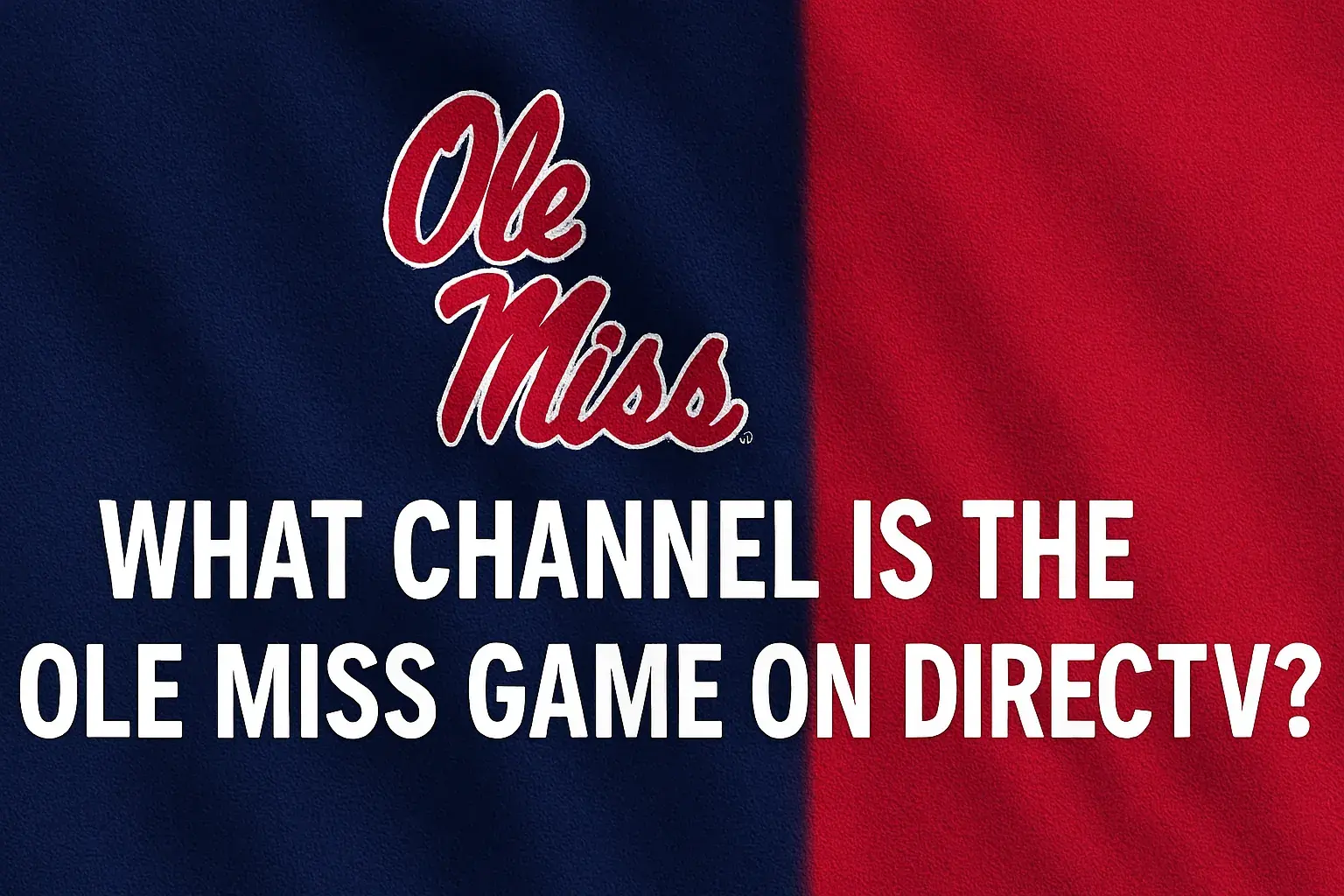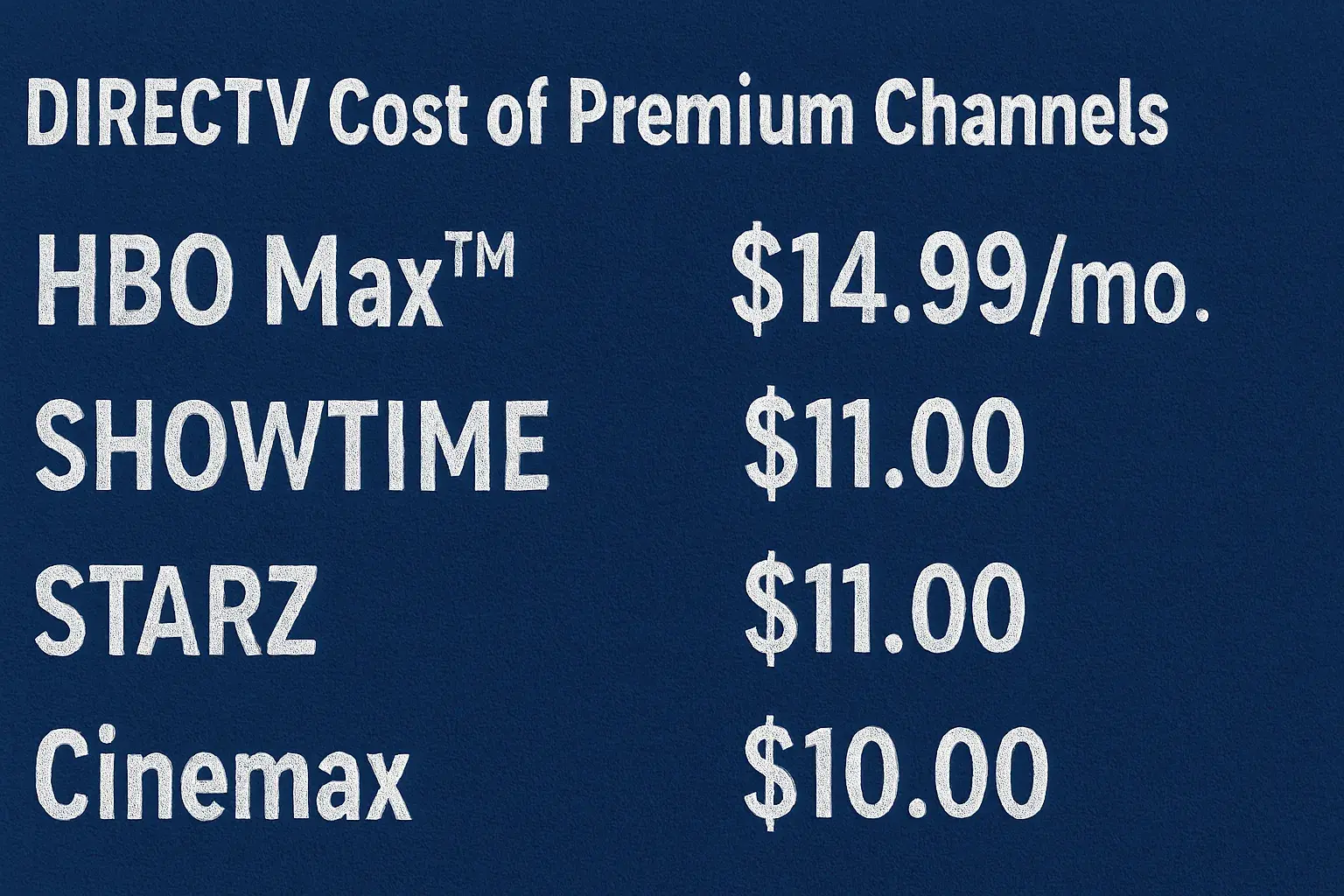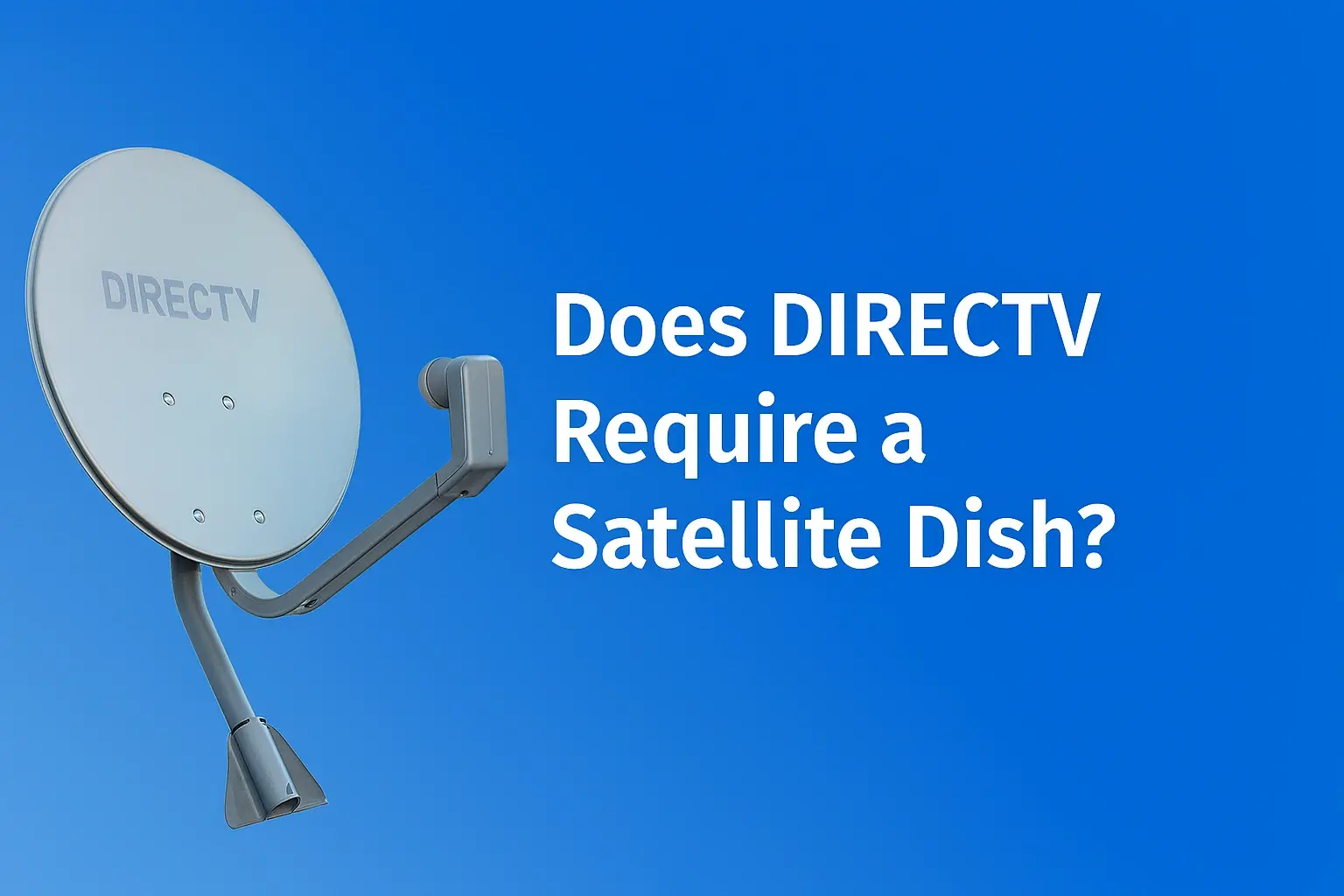-
Posted on: 02 Aug 2023
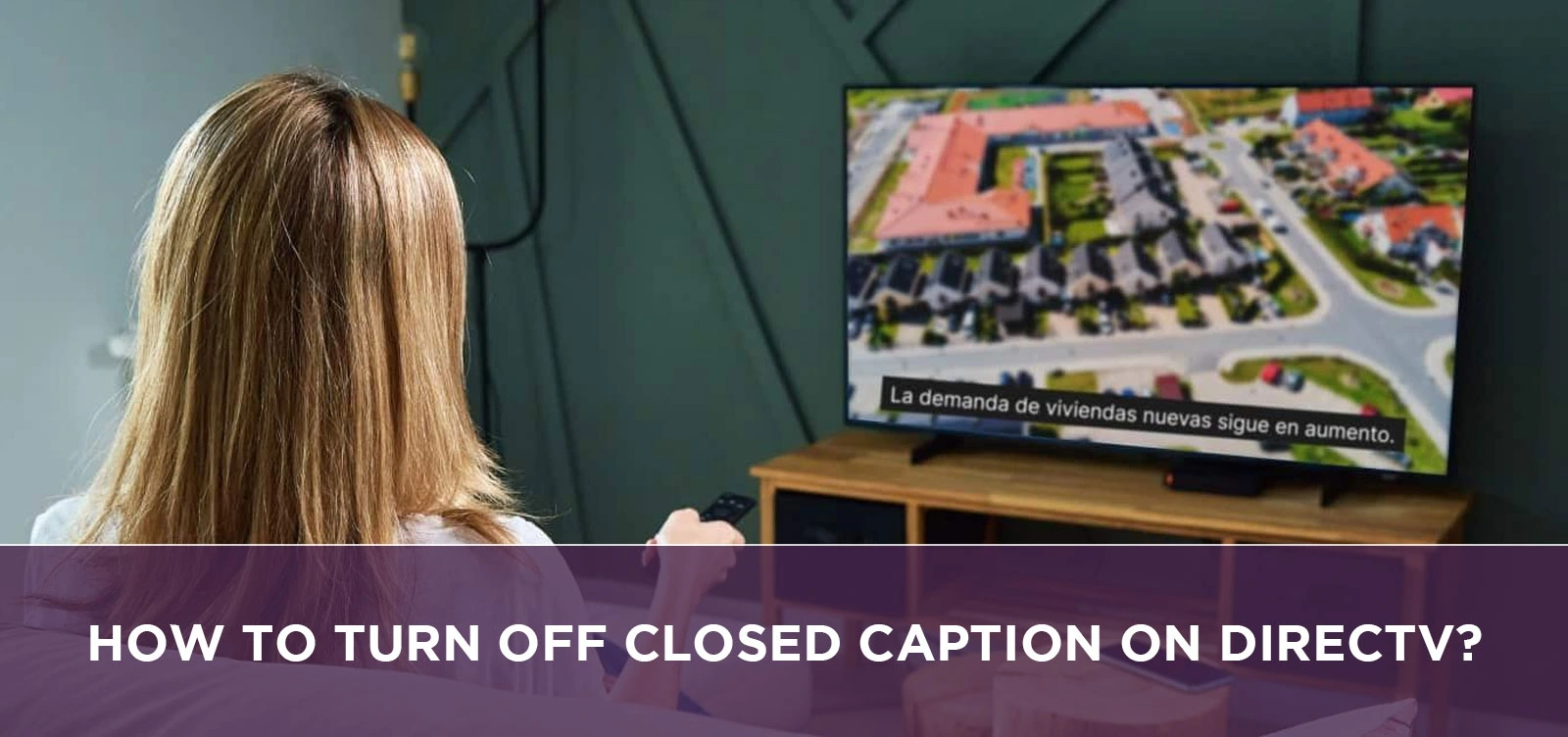
-
Key Points on Turning Off Closed Captions on DIRECTV
- Research suggests that the process varies by service type: for satellite, use the remote's INFO or MENU buttons to access settings; for STREAM, navigate via device menus or voice commands.
- It seems likely that persistent captions often stem from TV settings or app glitches, so checking both DIRECTV and device accessibility options is key.
- Evidence leans toward quick fixes like restarting equipment resolving most issues, though some users report needing support for channel-specific problems.
Turning Off on Satellite Service
Use your remote: Press INFO, scroll to CC, and select off. Alternatively, MENU > Settings > Accessibility > Toggle caption options.
Turning Off on DIRECTV STREAM
For Gemini devices: Home > Settings > System > Device Preferences > Accessibility > Captioning > Display off. Voice command: "Turn off captioning."
Common Troubleshooting
If captions won't disable, restart your receiver or check TV's built-in settings. Contact DIRECTV if issues persist.
For detailed steps and more, see the full guide below.
In the world of modern television viewing, closed captions (CC) serve as an essential accessibility feature, allowing viewers with hearing impairments or those in noisy environments to follow along with programming. However, there are times when captions can become a distraction, whether due to personal preference, overlapping subtitles, or accidental activation. If you're a DIRECTV subscriber wondering how to turn off closed captions, you're not alone—this is a common query among users seeking a cleaner viewing experience. As of August 2025, DIRECTV offers straightforward methods to manage captions across its satellite and streaming services, though the steps can vary based on your setup, device, or even the specific channel. This comprehensive guide delves into the intricacies of disabling closed captions on DIRECTV, covering step-by-step instructions, troubleshooting tips, historical context, benefits of captions (and when to turn them off), comparisons with competitors, and user experiences. We'll explore everything from basic remote controls to advanced app integrations, ensuring you have all the tools needed for seamless control over your TV settings.
Understanding Closed Captions on DIRECTV
Closed captions, often abbreviated as CC, are text overlays that display dialogue, sound effects, and other audio cues in real-time or pre-scripted formats. Introduced in the 1970s as part of accessibility mandates like the Television Decoder Circuitry Act of 1990, captions have evolved from analog teletext to digital standards compliant with FCC regulations. DIRECTV, as a major satellite and streaming provider, adheres to these rules, ensuring captions are available on most channels. However, unlike open captions (which are burned into the video and can't be turned off), closed captions are user-controlled, giving you the flexibility to enable or disable them.
On DIRECTV, captions can originate from multiple sources: the broadcast feed, your receiver's settings, or even your TV's built-in accessibility features. This multi-layered system is why captions sometimes persist despite attempts to disable them—often, the issue lies in conflicting settings between devices. For instance, if your smart TV has captions enabled globally, it might override DIRECTV's preferences. Understanding this ecosystem is crucial for effective management.
DIRECTV's services split into two main categories: traditional satellite (requiring a dish and receiver like the Genie HD DVR) and DIRECTV STREAM (an internet-based app for devices like Roku, Fire TV, or the Gemini box). Each has tailored methods for handling captions, reflecting the shift toward streaming in 2025, where voice commands and app interfaces play larger roles.
Step-by-Step Guide to Turning Off Closed Captions on DIRECTV Satellite Service
For users with a satellite dish setup, including popular receivers like the Genie HD DVR, the process relies heavily on your remote control. Here's a detailed walkthrough based on official guidelines:
- Using the INFO Button for Quick Access:
- While watching a program, press the INFO button on your DIRECTV remote. This brings up an on-screen display with program details.
- Use the arrow keys to scroll right and highlight "CC" (Closed Captioning).
- Press SELECT or OK to enter the CC menu.
- Select "Closed Captioning" and choose "Off" from the options. Press SELECT to confirm.
- Exit the menu by pressing EXIT or BACK. Captions should disappear immediately.
- Via the Main Menu for Advanced Settings:
- Press the MENU button on your remote.
- Navigate to "Settings" (sometimes labeled as "Settings & Help").
- Scroll right to "Accessibility" and press SELECT.
- Use the DOWN arrow to find caption-related options, such as "Captioning" or "Display."
- Highlight the setting you want to change (e.g., toggle from "On" to "Off") and press SELECT.
- Customize if needed—options include font size, color, and background—but for disabling, simply select "Off."
- Press EXIT to save and return to viewing.
For Genie HD DVR users, these steps are identical, as the interface is standardized across most modern receivers. If you have an older model (pre-2020), you might need to cycle through options using a dedicated CC button on the remote, if available—press it repeatedly until "Off" appears.
Managing Captions on DIRECTV STREAM
DIRECTV STREAM, the cord-cutting alternative, offers more device-agnostic options, including voice integration and app-based controls. As streaming grows in popularity—accounting for over 80% of TV viewing in 2025 per industry reports—these methods emphasize ease of use.
- On Gemini Devices (DIRECTV's Streaming Box):
- Press the HOME button on your Gemini remote to access the main menu.
- Go to "Settings" > "System" > "Device Preferences."
- Select "Accessibility."
- Choose "Captioning" and then "Display" to toggle off.
- For a faster method, press the MIC button and say, "Turn off captioning." The system will confirm and apply the change instantly.
- Through the DIRECTV App (Mobile or Smart TV):
- Open the DIRECTV app on your smartphone, tablet, or compatible smart TV.
- Tap the "Settings" icon (usually a gear in the top right).
- Select "Preferences."
- Choose "Captioning" and toggle it off. Changes sync across devices if logged in with the same account.
- On the Web (stream.directv.com):
- Log in to your account at stream.directv.com.
- Click "Settings" in the top menu.
- Scroll to "Captioning" and select "Edit."
- Set to "Off," choose your language if prompted, and click "Save Changes."
During playback on STREAM, some users find a shortcut: Press OK/SELECT to show the playback bar, highlight the CC icon, and select "Off."
Troubleshooting When Captions Won't Turn Off
Despite simple steps, issues arise. User forums in 2025 report captions reactivating automatically, often due to app updates or channel feeds. Here's how to address them:
- Restart Equipment: Unplug your receiver or streaming device for 30 seconds, then reboot. This clears temporary glitches.
- Check TV Settings: Many smart TVs (e.g., Samsung, LG) have independent caption controls. Go to your TV's Settings > Accessibility > Closed Captions and disable them.
- Channel-Specific Problems: Some broadcasts embed captions; contact the network or use DIRECTV's support for overrides.
- App Conflicts: On Roku or Fire TV, ensure the device's system captions are off via Settings > Accessibility.
- Persistent Issues: Reach DIRECTV support at 800-531-5000 or email closedcaptioning@directv.com. Provide details like model and channel for faster resolution.
In rare cases, firmware updates in 2025 have caused resets—check for updates in your device's settings.
Benefits and Drawbacks of Closed Captions
While turning off captions enhances immersion for some, they offer undeniable benefits: improved comprehension in accents or mumbled dialogue, language learning, and inclusivity. Studies show captions boost retention by 20-30%. Drawbacks include visual clutter or spoilers in subtitles. Balancing use is key—many users toggle per program.
Comparisons with Other Providers
Compared to competitors like Xfinity or Dish, DIRECTV's voice commands on Gemini stand out for ease. Xfinity requires deeper menu dives, while Hulu's app offers one-tap toggles but lacks satellite options.
User Experiences and Tips
From 2025 reviews, users praise the voice feature but note multi-step processes frustrate elderly viewers. Tip: Customize caption appearance before disabling to test preferences.
Method Device/Service Steps Summary Time Estimate Common Issues INFO Button Satellite/Genie Press INFO > CC > Off 10-15 sec Not available on all remotes Menu Navigation Satellite MENU > Settings > Accessibility > Off 20-30 sec Overridden by TV settings Voice Command STREAM/Gemini MIC > "Turn off captioning" 5 sec Voice recognition errors App Toggle STREAM App Settings > Preferences > Captioning > Off 15 sec Sync delays across devices Web Edit STREAM Web Settings > Captioning > Edit > Off 20 sec Browser compatibility This table summarizes key methods for quick reference.
Expanding further, the evolution of captions on DIRECTV mirrors broader tech trends. In the early 2000s, analog systems limited options; by 2025, AI-driven auto-captions are emerging, though manual controls remain vital. For international users, multi-language support adds value, but disabling is universal.
In-depth troubleshooting: If captions garble, it's often a broadcast error—DIRECTV passes feeds as-is. For live events like sports, delays can occur; patience or channel switches help.
Legal aspects: FCC mandates require providers like DIRECTV to offer captions, with complaints handled via dedicated contacts. This ensures accountability.
Future outlook: With 6G and smarter remotes on the horizon, expect even simpler controls, perhaps gesture-based.
Conclusion
Mastering how to turn off closed captions on DIRECTV empowers you to tailor your viewing experience, whether for distraction-free entertainment or quick accessibility toggles. With options spanning remotes, apps, and voice, DIRECTV makes it accessible in 2025. If issues arise, troubleshooting and support are readily available. Explore these features to optimize your setup.
FAQs - Turn Off Closed Caption on DirecTV
Q: Can I customize the appearance of closed captions on DIRECTV?
Yes, you can. DIRECTV offers various customization options for closed captions. While in the "Closed Caption" menu, you can adjust the text size, color, and background to suit your preferences. Make sure to explore the settings and personalize the closed caption appearance according to your liking.Q: Will turning off closed captions affect other accessibility features on DIRECTV?
No, turning off closed captions will not affect other accessibility features. DIRECTV offers a range of accessibility options, including audio descriptions and screen reading services, which can be accessed separately from the closed captioning feature.Q: Can I turn off closed captions for specific channels only?
Yes, you can. If you want to turn off closed captions for specific channels while keeping them enabled for others, navigate to the "Closed Caption" settings and choose the "Custom" option. Here, you can select which channels you want to have closed captions turned off for.Q: Will my closed caption settings reset after a software update?
Generally, your closed caption settings should remain unchanged after a software update. However, it's always a good idea to check your settings after an update to ensure they are still configured to your preferences.Q: How can I quickly toggle closed captions on and off while watching TV?
To quickly toggle closed captions on and off while watching TV on DIRECTV, use the "INFO" button on your remote. Press the "INFO" button, and you'll find an option to enable or disable closed captions on the screen.Q: Is closed captioning available for all programs and movies on DIRECTV?
While closed captioning is available for the majority of programs and movies on DIRECTV, there may be some exceptions. Live programming and certain on-demand content might not have closed captioning options due to various factors.