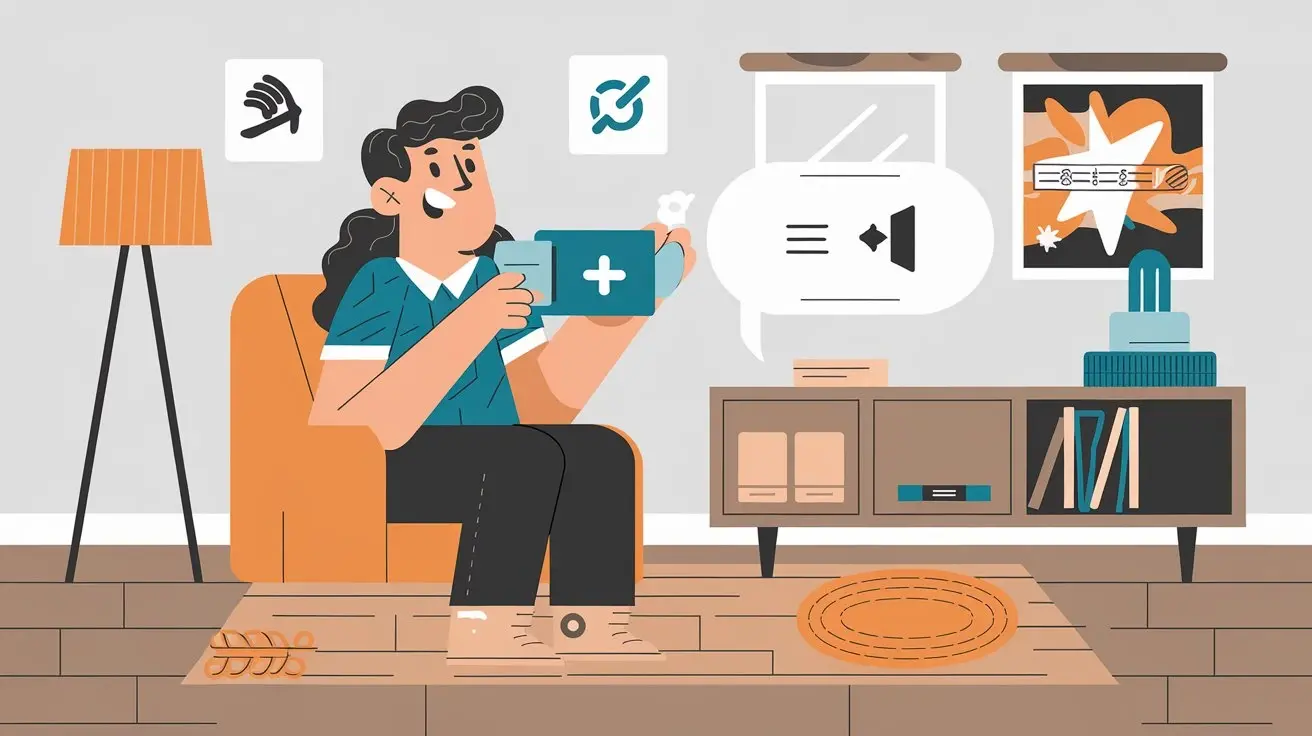DirecTV app gives you the option to live stream your favorite programs and On Demand content on your mobile devices. If you wish to view DirecTV content on your regular television and not just on your phone or tablet, you have a couple of choices to ‘cast’ the video of the app to your television in just a few simple steps.
Set Up Screen Mirroring from Mobile Device
In this process, the video from the DirecTV app on a mobile device can be cast onto the big screen of a television. That wirelessly transmits to your TV everything that is shown on the screen of your phone or tablet.
Check TV Compatibility
Before mirroring your device's display, first ensure your TV is compatible with screen mirroring:
- If your TV is a 2013 model year or newer “Smart TV” it has built-in screen mirroring capability. All you will have to do is toggle this setting on.
- For old models of TVs, an external streaming device that is connected to the TV includes Roku, Amazon Fire Stick, Chromecast, and Apple TV. These accessories particularly support screen mirroring functions.
Connect Mobile Device to TV
Once you've confirmed your TV setup supports display mirroring, you then need to connect your mobile device:
- For instance, on a Smart TV, navigate to the display settings to enable screen mirroring then follow the directions on your TV to connect your mobile device.
- If using a separate streaming device, navigate to this device’s settings and enable the screen mirroring functions, then link your mobile phone or tablet.
Start the DirecTV App and Mirror
Now simply open the DirecTV app on your connected mobile device. Sometimes you may need to swipe down from the top and tap a “Cast screen” icon. This will display a reflection of the DirecTV video that is being played on your phone or tablet on the screen of your TV so people can watch on a bigger screen.
Use an Apple TV Box
Another straightforward method to accomplish the DirecTV video streaming from your device to the TV is using an Apple TV box.
Connect Apple TV
Insert an HDMI cable into the Apple TV box and the other end into an empty HDMI port on your TV. Also, connect the Apple TV box to power as well.
Pair Apple TV to Mobile Device
You will then be required to sync the Apple TV with your iPhone or iPad to mirror your device screen. Launch the Apple TV remote app on your portable device and it will help you pair with the Apple TV set-top.
Stream the DirecTV App to Apple TV
Now when you get into the DirecTV app, you will be able to select Apple TV as one of the streaming options. Stream a video on the DirecTV app and whatever you are streaming will appear on the TV screen.
Cast from Mobile Device to Chromecast
For example, just a few easy steps will let you transfer films from the DirecTV app from your mobile device to your television if you possess a Google Chromecast device.
Connect Chromecast to TV
First, on the TV, plug the Chromecast gadget into a free HDMI port. Using the cord and power adapter supplied in the packaging, also connect the Chromecast into an outlet.
Link Mobile Device
You next have to link the Chromecast to your tablet or phone. Turn on your device, go to wifi settings, and ensure it is linked to the same wireless network your Chromecast device is linked to. Then, switch on your Chromecast streaming box and use the Google Home application to match your gadget with the Chromecast streaming box as advised in the program.
Cast DirecTV App
Not least of all, start the DirecTV app on your cell phone. Click the Cast icon—which resembles a wifi symbol—found in the top toolbar. Choose the Chromecast gadget with your screen in mind. Therefore, all you have to do if you want to see any movie on your smartphone and show it on the large screen then open the DirecTV app and choose a film that instantly begins streaming it on the Chromecast box.
Using the Roku Streaming Stick
Roku Streaming Sticks are designed to be plugged directly into the HDMI port of the TV to enable the casting of mobile videos via the Roku app.
Insert Roku Stick
Plug your Roku Streaming Stick into one of the available HDMI ports on your television. Let it start, and charge the stick if possible.
Download Roku App
If you have an iOS device, open the App Store and if you have an Android device, open the Google Play Store. Open the app.
Pair Devices
You will need to synchronize the Roku Streaming Stick with your mobile device in the Roku app. The app will guide you through the process of getting connected to the Roku Streaming Stick box.
Mirror DirecTV
Now when you play a video in the DirecTV app, select Roku Streaming Stick as one of the casting options in the DirecTV app casting list. This will show the video footage on your TV via the Roku Streaming Stick device that you have connected to this setup.
Conclusion
Through basic air-sharing or handy streaming devices like Apple TV, Chromecast, or Roku Streaming Stick, you can readily put the video content from the DirecTV mobile app for viewing on a large-screen television. Here are a few simple instructions to follow; turn on the streaming device and plug it in, install any apps required, link your smartphone or tablet with the streaming box, and choose the device for casting content via the DirecTV application.
Transform your viewing experience with DirecTV! Call us today at +1 855-213-2250 to explore our plans and find the perfect package for you. Our experts are ready to assist you and get you set up with top-notch entertainment. Don’t wait—contact us now!