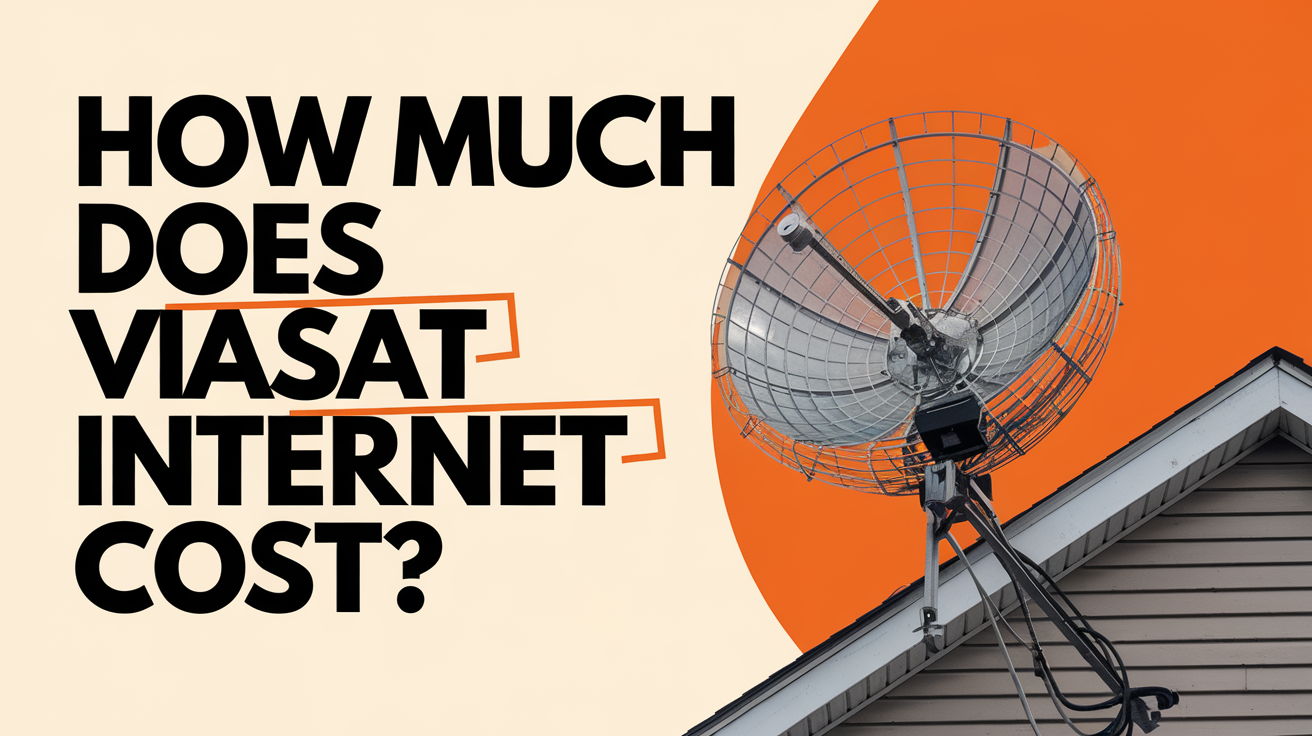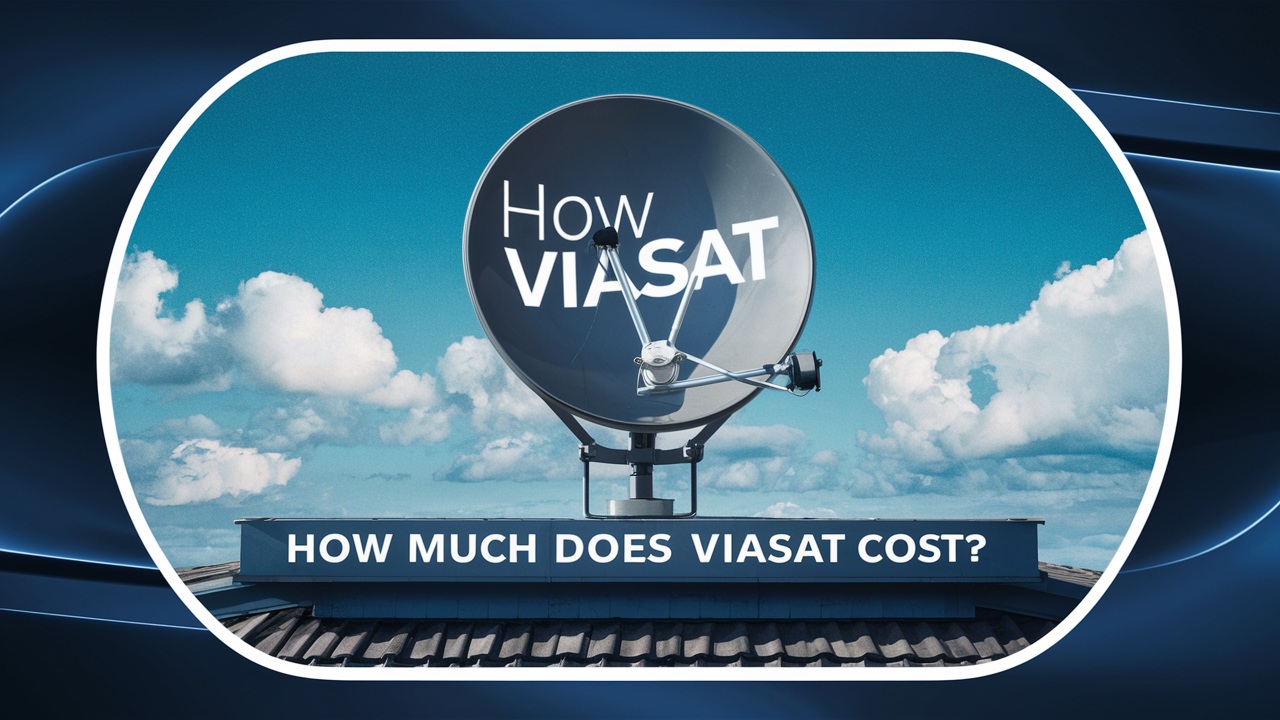Connecting to Viasat internet is a straightforward process, but it requires professional installation and careful setup to ensure you get the best possible service. Whether you live in a rural area, a remote cabin, or just need reliable internet where other providers can’t reach, Viasat delivers high-speed satellite internet to your home or business. In this guide, we’ll walk you through every step of connecting to Viasat internet, from ordering your service to connecting your devices and troubleshooting common issues.
Step 1: Ordering Viasat Internet
Before you can connect to Viasat internet, you need to order the service. Here’s how to get started:
- Check Availability: Visit the Viasat website and enter your address to confirm that service is available in your area.
- Choose a Plan: Select the plan that best fits your household or business needs. Viasat offers a range of plans with different speeds and data allowances.
- Schedule Installation: Once you’ve placed your order, Viasat will schedule a professional installation appointment, typically within 3–5 days.
Step 2: Preparing for Installation
Before your installation appointment, there are a few things you can do to prepare:
- Check Permissions: If you rent your home or live in a community with a homeowners’ association (HOA), check with your landlord or HOA to ensure you’re allowed to install a satellite dish.
- Clear Line of Sight: Make sure there’s a clear view of the southern sky from your property, as Viasat satellites are positioned over the equator.
- Plan Equipment Placement: Decide where you’d like the satellite dish and modem to be installed. The technician will work with you to find the best location.
- Be Home During Installation: Someone over the age of 18 must be present during the installation to approve placement and sign the service agreement.
Step 3: Installation Day
The installation process is handled by a certified Viasat technician and typically takes 2–3 hours. Here’s what to expect:
1. Site Survey
The technician will arrive and perform a site survey to determine the best location for the satellite dish. They will look for a spot with a clear line of sight to the southern sky and discuss mounting options with you.
2. Dish Installation
The technician will install the satellite dish, which is about the size of a satellite TV dish. The dish can be mounted on your roof, the side of your home, or on a secure pole near your house. The technician will use the appropriate mounting hardware and ensure the dish is securely attached.
3. Cable Routing
The technician will run a coaxial cable from the satellite dish to your home’s interior. This usually involves drilling a small hole through an exterior wall and routing the cable neatly to the location where your modem will be installed.
4. Modem and Router Setup
Inside your home, the technician will connect the coaxial cable to the Viasat modem, which also includes a built-in WiFi router. The technician will configure the modem and router, test the internet connection, and ensure everything is working properly.
5. Device Connection
The technician will help you connect your primary computer or device to the new WiFi network. They will show you how to find your WiFi network name (SSID) and password, and explain how to connect additional devices.
6. Service Activation
The technician will activate your Viasat service and show you how to access your My Viasat account online. They will also review the service agreement with you and answer any questions you may have.
Step 4: Connecting Your Devices
Once your Viasat internet is installed and activated, you can connect your devices to the WiFi network:
- Find Your WiFi Network: On your device, open the WiFi settings and look for the network name (SSID) provided by your Viasat modem/router.
- Enter the Password: Enter the WiFi password, which is usually printed on the modem or provided by the technician.
- Connect: Once connected, your device should have access to the internet. Repeat this process for all your devices, such as smartphones, tablets, laptops, smart TVs, and smart home gadgets.
Step 5: Maximizing Your Viasat Internet Experience
To get the most out of your Viasat internet connection, consider these tips:
- Optimize WiFi Placement: Place your modem/router in a central location to ensure strong WiFi coverage throughout your home.
- Limit Bandwidth-Heavy Activities: Schedule large downloads or updates during off-peak hours to avoid network congestion.
- Monitor Data Usage: Use the My Viasat online portal to track your data usage and avoid exceeding your plan’s allowance.
- Keep Equipment Updated: Regularly check for firmware updates for your modem/router to ensure optimal performance.
Step 6: Troubleshooting Common Issues
If you experience problems with your Viasat internet, try these troubleshooting steps before contacting customer support:
- Restart Your Equipment: Unplug your modem/router, wait 30 seconds, and plug it back in. This can resolve many connectivity issues.
- Check Connections: Ensure all cables are securely connected to the modem and satellite dish.
- Move Closer to the Router: If your WiFi signal is weak, try moving closer to the modem/router or consider using a WiFi extender.
- Clear Obstructions: Make sure the satellite dish has a clear line of sight to the southern sky. Trees, buildings, or other obstructions can block the signal.
- Check for Outages: Visit the Viasat website or contact customer support to check for service outages in your area.
Can You Install Viasat Yourself?
No, Viasat requires professional installation. Only certified Viasat technicians are trained to install and align the satellite dish, run the necessary cables, and configure the modem and router. This ensures you get the best possible signal and service.
What Equipment Is Needed?
Viasat provides all the equipment you need for your internet service, including:
- Satellite Dish: Installed outside your home to communicate with the Viasat satellite.
- Modem/Router: Connects to the satellite dish and provides WiFi for your home.
- Coaxial Cable: Runs from the dish to the modem inside your home.
- Mounting Hardware: Used to securely attach the dish to your roof, wall, or pole.
Frequently Asked Questions
How long does a Viasat installation take?
Viasat installation typically takes 2–3 hours, depending on your home’s layout and any special installation requirements.
Can I use my router with Viasat?
Yes, you can connect your wireless router to the Viasat modem if you need stronger WiFi or want to extend your network.
Do I need to be home during installation?
Yes, someone over the age of 18 must be present to approve placement and sign the service agreement.
Will the satellite dish damage my house?
Viasat installers are trained to minimize any impact on your home. They will use weatherproofing techniques and secure all cables and equipment.
What if I have trouble connecting after installation?
Try restarting your modem/router, checking all connections, and moving closer to the router. If problems persist, contact Viasat customer support.
Conclusion
Connecting to Viasat internet is a simple and efficient process, thanks to professional installation and comprehensive support. From ordering your service to connecting your devices, Viasat ensures you have everything you need to enjoy reliable, high-speed internet, no matter where you live. By following the steps outlined in this guide, you can maximize your Viasat internet experience and stay connected to the world.
Summary: To connect to Viasat internet, order your service online, schedule a professional installation, and let a certified technician install the satellite dish, modem, and router. Once installed, connect your devices to the WiFi network and enjoy reliable satellite internet in even the most remote locations.